
It’s easy to forget how creative we can get with our camera gear. Sometimes all you need is a little inspiration to try some new shots or angles. Coming home from an adventure and regretting getting "that shot" is no fun. Let’s avoid that! In the following 12 points, let’s rekindle that adventurous photography spirit and learn a few new shots that you can try on your next adventure.
1. Share the stoke by capturing reactions

Use the Spivo 360’s swivel function to capture your friends and family's spontaneous reactions. Nearly everyone’s reaction always changes when they’re on camera, and these reactions can be absolutely priceless. You’d be surprised how many funny faces, dance moves, and winks come out when you flip the camera to someone. These shots will almost always bring a smile to your face when you watch the video footage, so get silly and have fun with it.
Spivo Ambassador, Jess Bowen, and her friend captured a priceless moment while swimming at Cloud 9 in Fiji. If you want to record a conversation with great audio using your GoPro, try out the Myk for GoPro App on your phone, which records the audio from your phone and syncs it to your GoPro footage. You can also overlay telemetry (speed, elevation, etc...) on top of your videos which is pretty cool.
2. Take it underwater and explore with the fishes
Don’t let the water hold you back. Jump right in and explore what the blue world has to offer. GoPro cameras are an obvious choice for underwater activities, but we’ve been seeing an increasing about of people using their smartphones in shallow water. To use a smartphone with the Spivo 360, you’ll need to get the Tilt Phone Mount attachment, which is also waterproof. The Tilt Phone Mount comes with an attachable bluetooth remote to activate the shutter of your camera remotely. Please note, the bluetooth remote is not waterproof!
3. Mount your camera perpendicular to the stick

This is a neat way to capture two perspectives without having the Spivo 360 or yourself in the video. Unscrew your camera mount by holding the orange disk and rotating the camera mount counterclockwise. Turn the camera mount 90 degrees and hold it in place such that it is perpendicular to the stick, then rotate the orange disk counterclockwise firmly to lock it in place. Voila! This shot can is particularly cool for fly-by shots, where someone goes zooming by you. Try it while running, hiking, skiing/snowboarding or do a drive by!
4. Use the built-in whip pan transition to make awesome travel videos
When you click the button to swivel the camera, it creates a video transition effect called a "whip pan". By definition, a whip pan is a fast video transition between two clips which creates a rotational blur effect similar to a whip in action (hence the term “whip pan”). You can use the whip pan transition to create awesome videos where you are at a new spot at every transition. At each location on your adventure, make sure to film one continuous video clip consisting of the forward facing shot, and the selfie perspective. When editing, place the clips together and edit the transitions during the camera rotation (I.e. during the whip pan). Ana and her boyfriend did this all along their 3 month trip to 10 countries, and it made a super fun travel video of their trip.
5. Use it as a tripod/camera stand
 By placing your Spivo 360 on a safe surface, it can act as a tripod or camera stand. Use it like this to take photos as a group, or get cool outside perspective shots.
By placing your Spivo 360 on a safe surface, it can act as a tripod or camera stand. Use it like this to take photos as a group, or get cool outside perspective shots.

Or if you're feeling a little more adventurous, stick it under the strap on your paddleboard and take it for a surf ride! Just don't forget to grab your Buoy Floatation Device.
6. Pan your Spivo 360 with clicks
Panning with your Spivo 360 is a great way to show where you are and to offer a realistic view of what it felt like to be there. The possibilities are just about endless when it comes to panning shots with your Spivo 360. Start filming and panning with the selfie perspective then click the button to show what is in front of you, while continuously panning. When your arm is in line with your body, click the button on the Spivo 360 and bring your arm up to show yourself from behind. Panning your Spivo 360 and integrating a few Spivo 360 clicks is a great way to capture many different angles. Give it a try next time you're on a hike or on a mountain top!
7. Shoot vertical video with a sweet transition
This one is definitely a more advanced shot. It’s great for shooting tall videos or for Instagram stories. Start by tilting the Spivo 360 sideways (yes, that’s right sideways). To achieve this video transition, start with the selfie perspective and press the button. While you press the button, tilt the Spivo 360 completely to the other side to show the forward perspective. Then, click the button again and rotate your wrist back to the original orientation. It’s a funky move, and will likely take some practice to get perfect, but the shot is really cool. Watch the demonstration below to get a feel for it.

The result is a vertical video, with a very cool multi-axis whip pan transition.
8. Change the angle to get the stick out of the shot
Want to change the angle of your GoPro or phone to get the Spivo 360 out of the shot? To set this up, set your camera in the selfie position and tilt the angle of the camera by approximately 20 degrees from the vertical resting position. Take a practice picture to ensure the stick is out of the shot. You’ll notice when you click the button on the Spivo 360 with the camera at this angle, the camera will be pointing towards the sky, so bring your arm down and tilt the Spivo 360 slightly downwards to capture a nice shot of the horizon. Do this transition fast for a sweet motion transition.

Here's the result of that selfie:
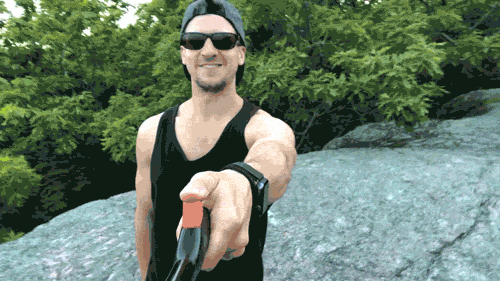
9. Take photos and video while using the Spivo 360
There are many different ways to activate your camera and take pictures and videos remotely. Let’s start by breaking it down into two categories: smartphone users, and GoPro users.

For Smartphones:
- Use the built-in timer in your camera application. For iPhone users, you can set a timer for three or ten seconds with the native camera app.
- Use our bluetooth remote to action the shutter. It attaches onto the Spivo 360 and connects to your phone via Bluetooth signal. Once the remote is connected, you’ll be able to remotely activate the shutter of your camera when using your camera application. It is also attachable onto the Spivo 360 using the supplied clip.
- Pause a video you've already taken and take a screenshot. The screenshot photo will inevitably be of lesser quality than if you had taken an actual photo, but it works! To obtain the best result, we recommend shooting in a higher frame rate than your default video settings. Shooting in 120 fps (frames per second) or 240 fps is recommended to ensure you have more video frames to choose from to find the perfect still image.

For GoPro’s:
- Use the time-lapse function. Available on any GoPro, this setting is used to take a photo every 0.5 seconds (s), 1s, 2s, 5s, 10s, 30s, etc… You can choose the time between photos either directly on the camera, or by using the GoPro app.
- Use our Remote for GoPro’s. Our remote connects to your GoPro using the built-in WiFi signal of your GoPro. Once the WiFi signal on your GoPro is turned on, you’ll be able to connect the remote and action the shutter in whichever mode your GoPro is in (photo, video, time-lapse, etc…)
- Similarly to smartphones, you can always take screenshots of your videos to obtain still images. Again, for the clearest image possible, you’ll want to shoot your video with a high frame rate.
- Voice control: some GoPro’s have voice control which lets you speak commands such as “GoPro take a picture” or “GoPro start recording”. This feature is available on HERO5 Black, HERO5 Session, HERO6 Black, HERO7, HERO8, HERO9, Fusion and Max.
For more GoPro tips and tricks, as well as our recommended video settings to get the best travel videos, read our comprehensive guide for understanding GoPro settings.
10. Capture all 360 degrees

You can easily capture any angle by simply panning your wrist, and letting Spivo 360’s swiveling functionality do the rest of the work. Your wrist allows for a surprisingly large range of motion, so make sure to utilize it to get creative and funky angles.
11. Get stable videos
Stabilizers and silky smooth footage are becoming increasingly popular, but they’re definitely not required to get good looking footage. The simple act of attaching your camera to an accessory, such as a tripod, will inherently smoothen out your footage. This is because when you're holding your camera simply in your hand, it’s extremely easy to pan, tilt or rotate your camera which ultimately results in shaky footage that doesn’t look smooth and consistent. As such, when shooting with a camera accessory, your range of motion is typically more limited, and it makes it harder to rotate, pan and yaw your camera, which results in smoother looking footage.
The shape of the handle on the Spivo 360 is ovular so you always know in which axis the camera is pointing. This helps keep the horizon level in your videos which will always result in better quality footage.

Every smartphone and action camera on the market has built-in image stabilization. The quality of the stabilization is getting better and better which each new iPhone, GoPro, Samsung, etc... GoPro’s newer cameras have an image stabilization mode called “Hypersmooth” which rivals the look provided by stabilizers or gimbals. In fact, GoPro’s CEO, Nick Woodman, was quoted at the launch event for the HERO7 saying it was a “stabilizer killer”. For these reasons, we don’t think stabilizers are required for most novice and intermediate filmmakers as the technology behind image stabilization are progressing at a phenomenal rate.
12. Travel with it anywhere
 From Fiji to the Himalayas, you can count on taking it with you anywhere as the Spivo 360 is extremely light. In fact, it weighs about the same as your smartphone. This means your wrist won’t get tired when using it and don’t need to worry about hauling it around with you wherever your adventures take you. Don’t let its light weight fool you, it’s built from highly impact resistant polycarbonate and stainless steel components.
From Fiji to the Himalayas, you can count on taking it with you anywhere as the Spivo 360 is extremely light. In fact, it weighs about the same as your smartphone. This means your wrist won’t get tired when using it and don’t need to worry about hauling it around with you wherever your adventures take you. Don’t let its light weight fool you, it’s built from highly impact resistant polycarbonate and stainless steel components.
There you have it folks, 12 ways to use your Spivo 360 wherever your next adventure takes you. We hope these tips inspire you to grab your Spivo 360 and get creative!
Happy adventures!

2 comments
Jan 13, 2019 • Posted by Barry DeHaan
Thanks!!
May 07, 2019 • Posted by Spivo
You are very welcome, Barry!
- Andre
Leave a comment