
Welcome to the world of seamless video editing with GoPro Quik!
In an era where sharing life's moments is just a click away, GoPro Quik becomes one of the ultimate tools for turning raw footage into captivating stories and where you can create professional quality videos. Whether you're an action sports enthusiast, a travel vlogger, or simply an amateur filmmaker, GoPro Quik enables you to transform your video clips into polished, professional-quality videos effortlessly.
With its user-friendly interface and a plethora of creative features, this software simplifies the editing process, allowing you to focus on the artistry of your content. Join us as we dive deep into the exciting universe of GoPro Quik, uncovering what exactly it is, the pros and cons to using it, a brief how to edit, and instructions to download.
Say goodbye to boring editing and hello to GoPro Quik, the ultimate storyteller's companion!
What is it?

Want to create awesome videos? GoPro Quik is meant for you! Previously known as "GoPro Studio," it is a video editing software developed by GoPro, the well-known manufacturer of action cameras. It is designed specifically for users who capture GoPro footage, although it can be used with other video sources as well.
GoPro Quik is known for its user-friendly interface and simplicity, making it a great choice for beginners and casual video editors. It offers a range of features, including video trimming, cutting, adding music, inserting transitions, and applying visual effects. Users can also utilize pre-designed templates to quickly create engaging videos.
It is compatible with both Windows and macOS, making it accessible to a wide range of users. It's a valuable tool for turning raw action-packed video clips into compelling stories and sharing them with friends, family, or an online audience.
Pros for Using GoPro Quik

Like any other software, GoPro Quik has its advantages and disadvantages:
Templates: It offers pre-designed GoPro edit templates that can help you create polished videos quickly, especially if you're new to video editing.
Speed: As the name suggests, it allows for quick and easy video editing, which is great for users who want to make simple edits and share videos fast. Not only that but the software allows for video playback speed, slow motion effects, time lapse photo sequences, and more!
Integration with GoPro: If you own a GoPro camera, the software is designed to work seamlessly with GoPro footage with just a few clicks, optimizing the editing process. It works with GroPro photos and videos.
Features
Beyond the simplicity and effectiveness of the software, GoPro Quik really is a studio. After all, it was once named "GoPro Studio." The software provides essential video editing tools to make epic videos like...
-
Trimming and cutting
-
Add gauges and graphs
-
Create time lapse photos and videos
-
Fast or slow motion
-
Many transitions and effects
-
GoPro edit templates
-
Edit GoPro photos
-
Add music and titles
-
Automatically import GoPro content
-
Fisheye adjustment control
-
Edit immersive 3D videos (requires 3D HERO System, sold separately)
-
Flip through a video frame by frame to find the best moment,
-
Create awesome videos synced to music with just a few clicks
-
Supports GoPro, Canon, Nikon, and other constant-frame-rate H.264, MP4, and .mov formats
Cons for Using GoPro Quik
Before using GoPro Quik, one should consider their specific video editing needs and whether this software aligns with your requirements. Quik's advantages were just listed, here are a few cons:
-
Internet connection required
-
Font styles cannot be adjusted
-
Auto edit provides basic video editing
What Version of Windows and macOS can GoPro Quik run on?
Note that compatibility information can change over time as new versions of the software are released, so it's essential to check the official GoPro website for the most up-to-date requirements and compatibility information.
However, according to GoPro's website, as of 2020, for Windows, GoPro Quik is compatible with 64 bit Windows 10 in desktop mode only and 32 bit systems are not supported.
For, apple products, GoPro Quik is compatible with Mac OS 10.9.X or later.
Steps To Edit GoPro Videos on Desktop Using Quik App

Editing GoPro videos on your desktop using the GoPro Quik app is a straightforward process. Here are the basic steps, in brief, to get you started on your journey to edit videos:
Download and Install GoPro Quik
-
Go to the official GoPro website or your computer's app store (e.g., Microsoft Store or Mac App Store) to download GoPro Quik desktop.
-
Then click to download and install the app for your specific operating system (Windows or macOS).
We'll provide links and direction to further in this blog... hang tight!
Connect Your GoPro Camera
-
Connect your GoPro camera to your computer using a USB cable or a memory card reader and ensure your GoPro camera is turned on.
Import Footage
-
Open the GoPro Quik app.
-
Click on "Get Media" or "Import Media" option to import the footage from your GoPro camera.
-
The app will detect the connected camera or memory card and prompt you to import.
-
You have the option to auto upload on the recent footage from your camera.
Select Clips
-
Once your footage is imported, you'll see thumbnails of your clips.
-
Select the clips you want to edit by clicking on them. You can select multiple clips at once by holding down the Ctrl (Windows) or Command (macOS) key while clicking.
Create a New Project:
-
After selecting your clips, create a new project by clicking on the "Create" or "Add to Timeline" button. This action will add your selected clips to the editing timeline.
Edit Your Video:
-
In the editing timeline, you use features like trim, cut, and rearrange clips.
-
One can include music by clicking the "Music" button.
-
Then choose a track from your computer or GoPro's music library
-
Apply transitions and edit settings like video speed, color correction, and more.
Preview and Save and Share Your Video:
-
Preview your edited video by clicking the play button.
-
Once you're satisfied with your edits, click the "Save" or "Export" button to share epic videos to your computer.
-
After saving your video, you can share it directly to social media platforms or export it to your preferred destination.
GoPro Quik Download on Windows and on MacOS
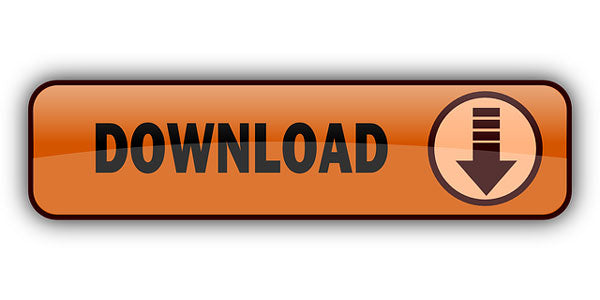
There are many ways to download the GoPro Quik app.
Recently, GoPro Quik has been advertising and encouraging the use of the mobile apps for Mac and Windows. To download those apps, you can either go to the App Store or Google Play.
Unfortunately, GoPro Quik on a Mac desktop is not available to download yet, but will be available very soon (as pictured below).
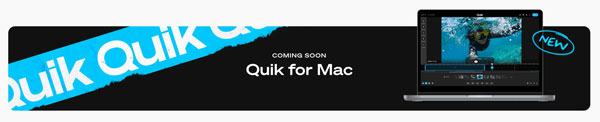
To download on Windows, you can visit TechSpot as it is a reputable website. As of May 2023, there isn't a link on GroPro's website for a desktop download link:
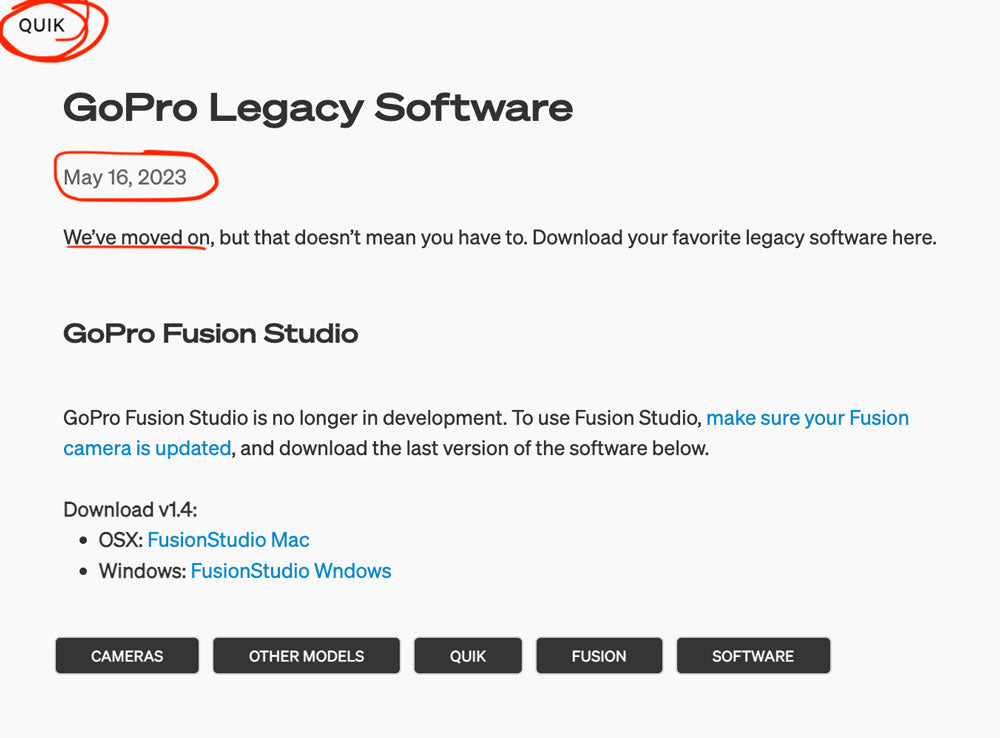
Exploring alternative editing software can save time and offer unique features. Discover options like Adobe Premiere Pro, Final Cut Pro, or DaVinci Resolve in our comprehensive guide on video editing tools. Dive deeper into the world of post-production by visiting our other blogs!
Conclusion
If you don't want to wait for Quik to become available for Mac, we get it!
If you don't want to edit yourself, at all, we get it!
Video editing is undeniably time-consuming. It involves sorting through hours of footage, tweaking transitions, adjusting color grading, perfecting audio and more. Achieving polished results demands attention, often consuming more time than the actual recording. But the end product, a beautifully edited video, makes the effort worthwhile.
At Spivo Video, we'll edit for you. Our process is seamless and it saves you time you would have wasted editing yourself or spending hours looking for another software or editor.
We specialize in travel videos, but our capabilities go beyond that as we edit polished videos from raw GoPro footage, to DSLR footage, and even iPhone footage.
Spivo is an editing service that thousands love, so you’re guaranteed to love it too! At Spivo, they say, “Love it or it’s Free!”




Leave a comment